Effort-driven scheduling is a project management concept that focuses on the relationship between the amount of work required for a task and the resources assigned to it.
In this approach, the duration of a task can be reduced by increasing the number of resources working on it, up to a certain point. This means that as more people are added to a task, the work effort is distributed among them, potentially shortening the time needed to complete the task.
However, there is a limit to how much the duration can be reduced, as adding too many resources might lead to inefficiencies or even extend the duration due to coordination challenges.
In this post, I tried to explain how effort driven scheduling works for various task types in Microsoft Projects.
- What is Effort Driven Scheduling?
- Effects of Effort Driven Scheduling on Task Types
- Effort Driven – Fixed Units Task
- Effort Driven – Fixed Work Task
- Effort driven Fixed Duration Task
- Non-Effort Driven Fixed Units Tasks
- Non Effort Driven Fixed Duration Task
- Non-Effort Driven Fixed Work Task
- Effort Driven Tasks – Limitations
- Summary
- References
What is Effort Driven Scheduling?
Effort driven scheduling is one of the trickiest concept to understand in project scheduling.
However once you understand the effort driven scheduling concept, it can greatly enhance your project management capabilities. To demonstrate the concept in scheduling, we will take a help of Microsoft Projects as scheduling tool.
Effort Driven scheduling in Microsoft Project determines how tasks respond when you add or remove resources on a task that already has one or more resources assigned.
By default, every task is Effort Driven unless you specify otherwise. In Microsoft Projects, you can designate each task individually as effort driven or non effort driven
The Default Setting of each task is Effort Driven
When you add “Helper Resource” to an Effort Driven task, MSP will hold Remaining Work constant for the task, and it splits the Remaining Work proportionately for each resource based on their units value.
This means that as more people are added to a task, the work effort is distributed among them, potentially shortening the time needed to complete the task.
So if one person can paint a room in 12 hours, two people could paint a room in 6 hours, and three people could paint a room in 4 hours; this is an example of an effort-driven task.
Effects of Effort Driven Scheduling on Task Types
Based on different task types, the effort driven schedules have different outcomes.
On Fixed Units and Fixed Work Tasks, adding a “helper resource” to the task will shorten its Duration.
On Fixed Duration task, adding a “helper resource” will not shorten the Duration, but will split the Remaining Work proportionately.
When you add “Helper Resource” to Non-Effort driven task, Microsoft Project does not shorten the Duration of the task: instead, the software increases the total Work on the task for each “helper resource” you add.
If you are wondering what are different task types in Microsoft Projects, please refer to my earlier post in which I have explained this concept in detail.
Effort Driven – Fixed Units Task
Design 1 is Fixed Units Task Effort Driven -With Resource 1 assigned, its duration is 10 days and total work is 80 hours.
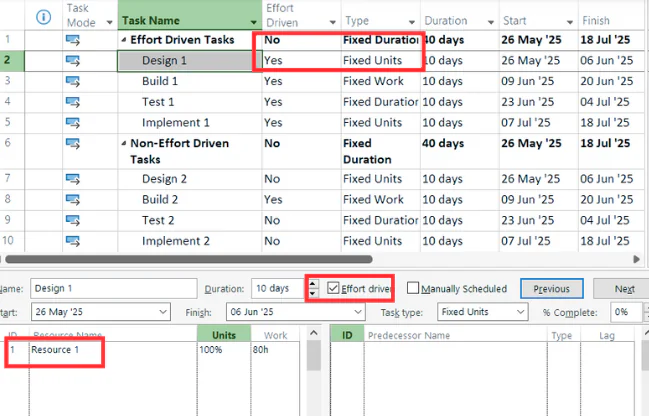
With Resource 1 and helper resource assigned, Design 1 duration is reduced to 5 days
A Fixed Units Effort Driven Task splits 80 hours of work proportionately between two resources.
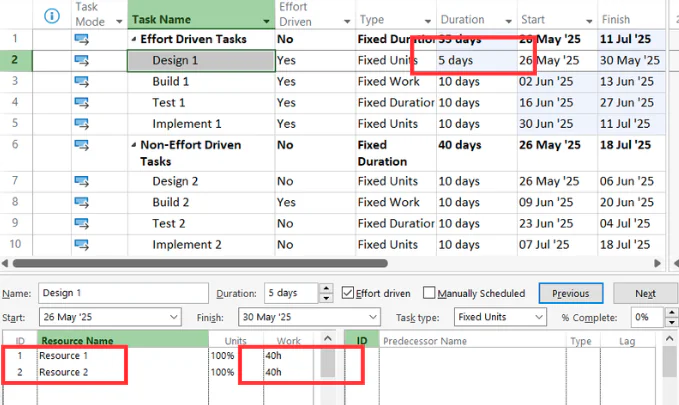
Effort Driven – Fixed Work Task
Build 1 is Fixed Work Task Effort Driven -With Resource 1 assigned, its duration is 10 days and total work is 80 hours.
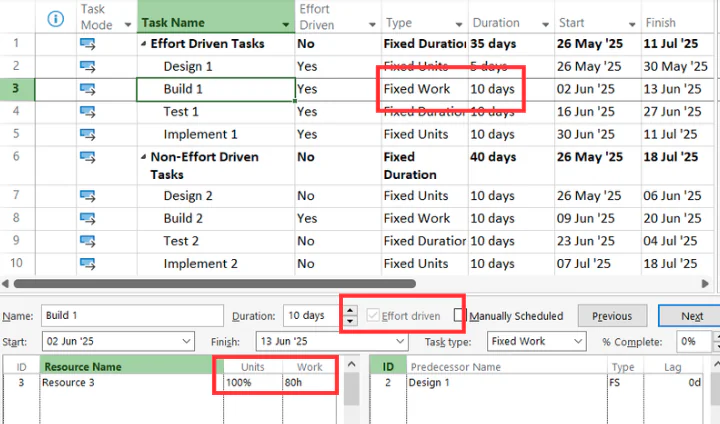
With Resource 3 and helper resource assigned as part timer, the Build 1 duration is reduced to 6.67 days.
Fixed Work Tasks must always be Effort Driven, hence this field is grayed out. A Fixed Work Effort Driven Task splits 80 hours of work proportionately between two resources. (Based on Units value)
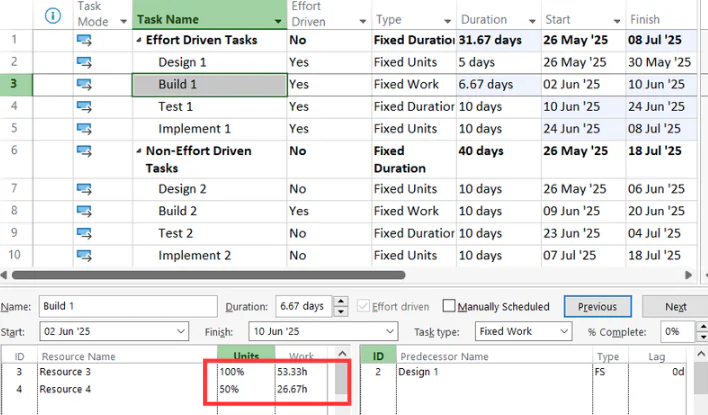
Effort driven Fixed Duration Task
Test 1 is Fixed Duration Task Effort Driven -With Resource 3 assigned, its duration is 10 days and total work is 80 hours.
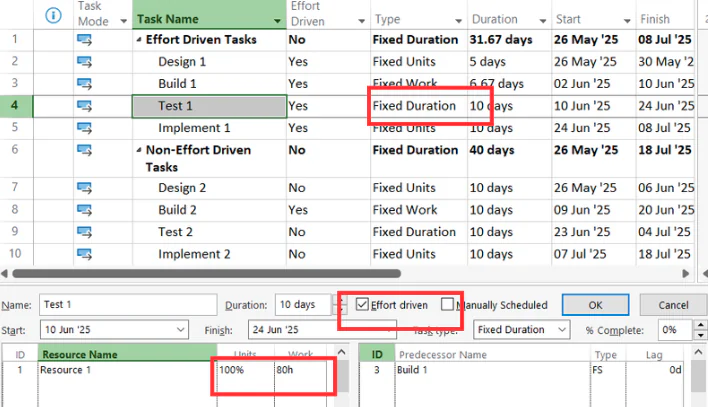
With Resource 1 and helper resource assigned, the Test 1 duration is not changed.
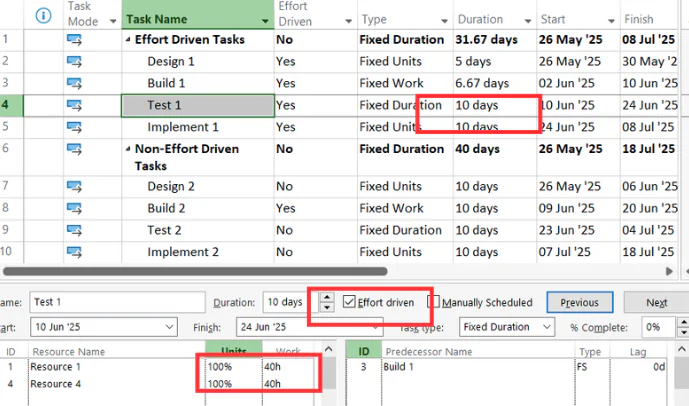
Fixed Duration Effort Driven Tasks, the duration will not changed. However, work will change proportionately.
Non-Effort Driven Fixed Units Tasks
For Non Effort Driven Fixed Units Tasks, Microsoft Project will not shorten the duration of a task. Instead, Microsoft Project will allocate 80 hours to “Helper Resource” as well.
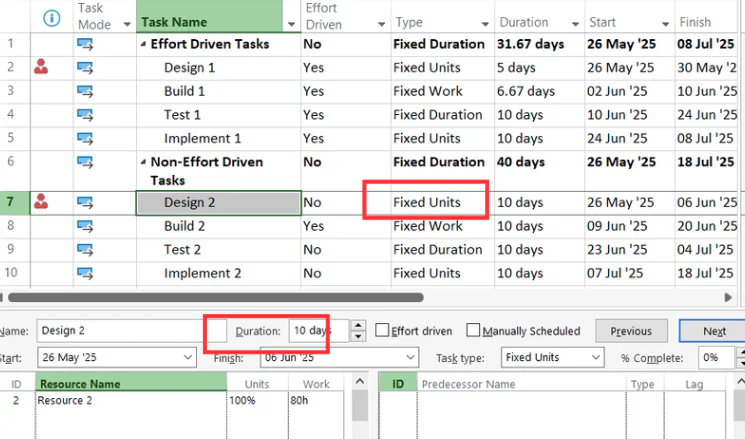
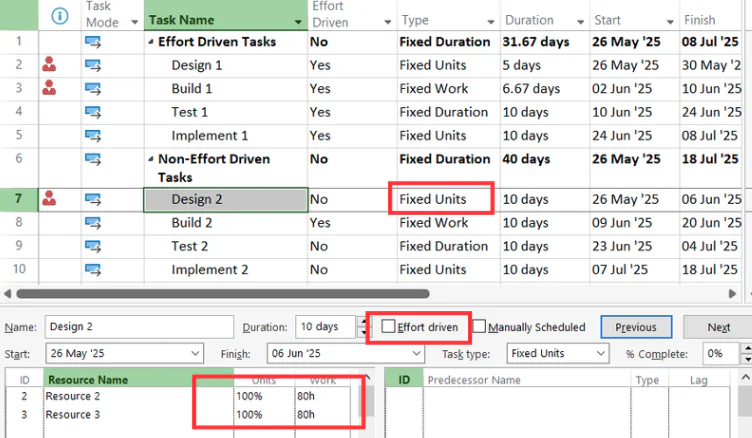
Non Effort Driven Fixed Duration Task
For Non Effort Driven Fixed Duration Tasks, Microsoft Project will not shorten the duration of a task. Instead, Microsoft Project will allocate 80 hours to “Helper Resource” as well.
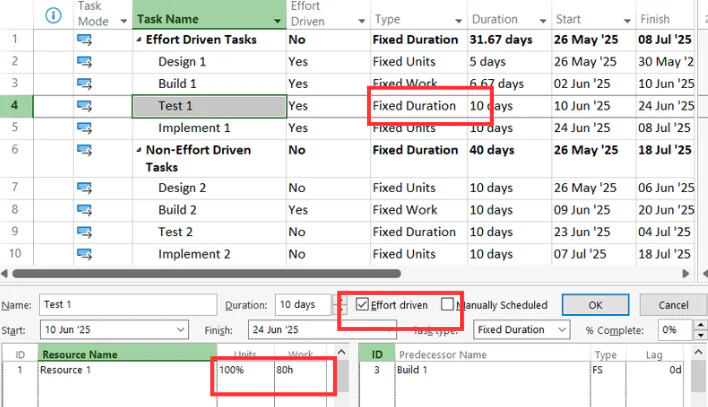
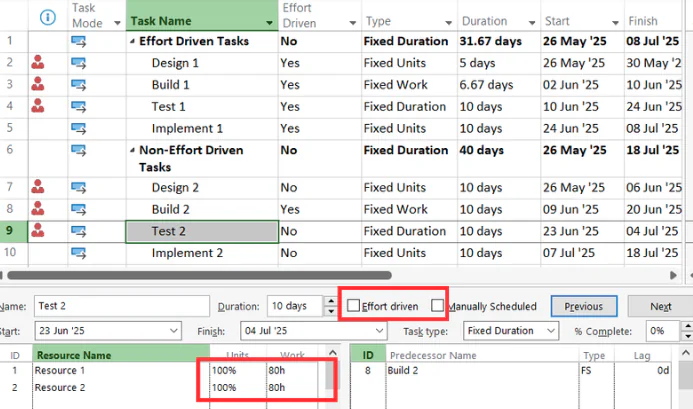
Non-Effort Driven Fixed Work Task
You can not make Fixed Work task non-effort driven.
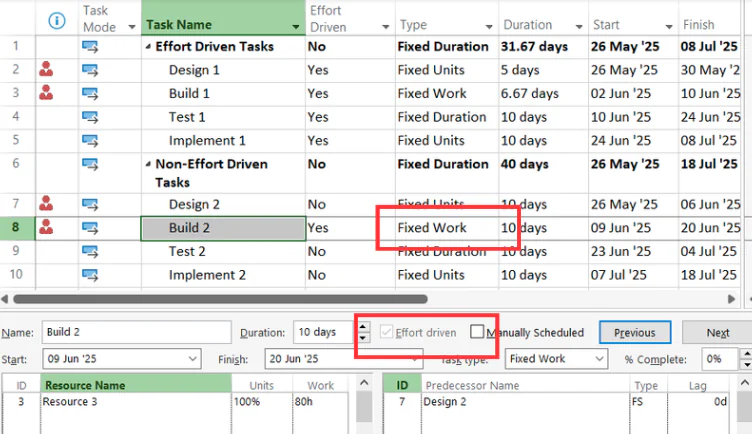
Effort Driven Tasks – Limitations
There is a limit to how much the duration can be reduced, as adding too many resources might lead to inefficiencies or even extend the duration due to coordination challenges.
For example, if one resource take 10 hours to wash the car, 10 resources may not be able to wash the car in one hour in real life based on limited space, co-ordination issues etc.
Summary
Effort-driven task scheduling is a valuable tool for project managers looking to optimize task duration by leveraging additional resources. It is important to carefully assess the nature of the task and the potential impact of adding resources to ensure that the effort-driven approach is beneficial. Proper application of this method can lead to improved project timelines and resource utilization.
References
Check out this support link by Microsoft if you want to go deeper into this topic




